Too many requests in 1 hour try again later [Solution for ChatGPT Error]
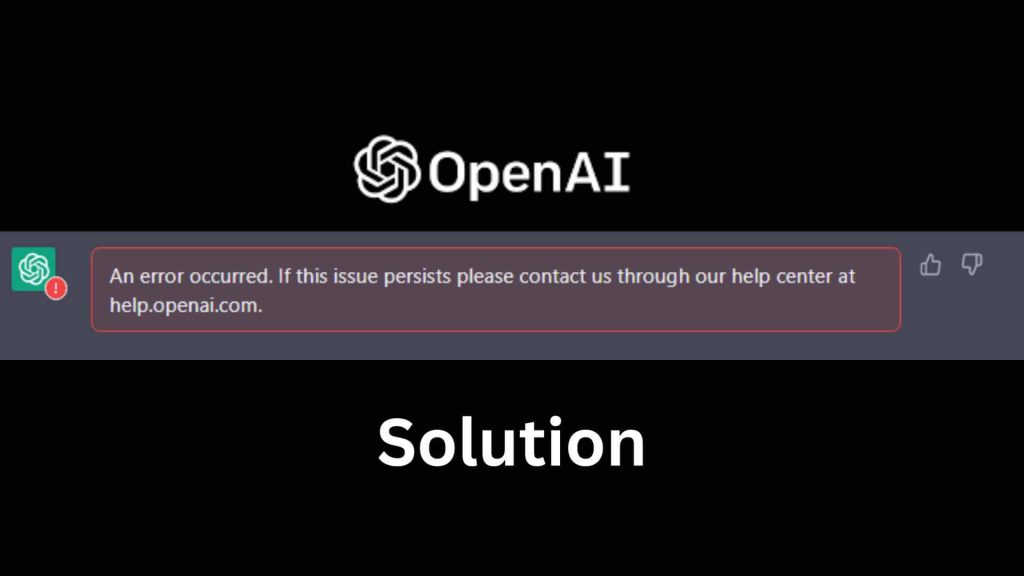
How to fix “Too many requests in 1 hour try again later” in ChatGPT. This ChatGPT error is common and many people are facing it. So, here are a few ways you can solve this error.
Yes, you don’t need to wait for 1 hour. You can solve this ChatGPT red line error without waiting for an hour.
![Too many requests in 1 hour try again later [Solution for ChatGPT Error] Too many requests in 1 hour try again later [Solution for ChatGPT Error]](https://aitoolsrevealed.com/wp-content/uploads/2023/03/chatgpt-error.png)
Top ways to solve “Too many requests in 1-hour try again later” in ChatGPT
Here are a few things from AI Tools Revealed you can try to solve Too many requests error in ChatGPT or OpenAI.
1. Flush the DNS
You can first try to Flush the DNS. DNS stands for Domain Name Servers.
When you flush DNS, you are clearing out the DNS resolver cache on your device. The DNS resolver cache is a temporary storage location on your device that stores recently accessed DNS information. So, if you have visited ChatGPT, it will be stored in DNS.
When you access ChatGPT or any other website, your device sends a DNS request to a DNS server to retrieve the IP address associated with that website’s domain name (in this case, it’s chat.openai.com). The DNS resolver cache stores the results of this request for some time, so that if you visit the same website again, your device can retrieve the IP address from the cache instead of sending another request to the DNS server.
When you flush it, the data will no longer be available on your device.
To do it, you can follow the below steps.
- Make sure you have closed the ChatGPT window and the browser.
- Thereafter, open your Command Prompt or Terminal.
Now, if you are using Windows, type the following command.
ipconfig /flushdns
In the same way, if you are using Mac or Linux, you can type the following command.
sudo killall -HUP mDNSResponder
- Let the command run.
- Once the command has run, you can exit the terminal.
![Too many requests in 1 hour try again later [Solution for ChatGPT Error] Too many requests in 1 hour try again later [Solution for ChatGPT Error]](https://aitoolsrevealed.com/wp-content/uploads/2023/03/Flush-dns.png)
Try again opening ChatGPT. In most cases, you will no longer see the error
2. Use a VPN
You can always use a VPN to connect to ChatGPT. There are multiple VPN services you can use.
The easiest VPN to use will be the browser extension. You can simply install a browser extension and run it.
- Head over to Chrome Webstore (extension store).
- Look for VPN-free.pro.
- Install it on your Chrome or Brave browser.
- Close ChatGPT window.
- Click on the extension and connect the VPN to any country you like.
- Open ChatGPT again.
- Try sending the message and you won’t see that ChatGPT is asking you to try again in 1 hour.
Alternatively, you can also install a VPN on your device.
Here are a few amazing VPNs we love.
For Windows and Mac
- Nord VPN
- Hotspot Shield
For Android and IOS
- Thunder VPN
- VPN Super
Instal the tools and you can connect them to your device. Usually, the official website will have the exact instructions on how to connect.
3. Change the DNS
You can always try to change the DNS to OpenDNS.
Here are the steps you can follow if you are using Windows 8, 8.1, or 10.
- Open the Control Panel on your computer.
- Click on “Network and Internet” and then click on “Network and Sharing Center”.
- Click on “Change adapter settings” in the left-hand menu.
- Right-click on the network connection you want to configure (e.g., Ethernet or Wi-Fi) and select “Properties”.
- In the Properties window, select “Internet Protocol Version 4 (TCP/IPv4)” and click on the “Properties” button.
- In the next window, select the option “Use the following DNS server addresses”.
- Enter the new DNS server addresses in the “Preferred DNS server” and “Alternate DNS server” fields.
- Enter 8.8.8.8 and 8.8.8.4 in the two fields.
- Click on “OK” to save the changes.
- Optionally, repeat steps 5-8 for “Internet Protocol Version 6 (TCP/IPv6)” if you use IPv6.
With Windows 11, you can head over to Network settings > WiFi > Properties.
The below screenshot can help you navigate.
![Too many requests in 1 hour try again later [Solution for ChatGPT Error] Too many requests in 1 hour try again later [Solution for ChatGPT Error]](https://aitoolsrevealed.com/wp-content/uploads/2023/03/Screenshot_1-1024x266.png)
4. Create another OpenAI account
OpenAI has limited the number of requests per account. So, after trying all these things, if you still see the error message. You can create another free account.
Now, many websites give you a free number to receive texts. However, we would suggest you use your family’s mobile number instead.
5. Upgrade to paid or Check out Alternatives
The last option will be to upgrade to the paid version of ChatGPT where there is no downtime.
![Too many requests in 1 hour try again later [Solution for ChatGPT Error] Fix too many requests ChatGPT OpenAI](https://aitoolsrevealed.com/wp-content/uploads/2023/03/Screenshot_2.png)
Alternatively, you can also use alternatives to ChatGPT.
Final Words
To summarize, it’s a common error that people face. To solve it, you can try the above-mentioned methods or you can go with an alternative that works in the same way. Creating another account is yet another useful solution that is useful.
You can visit AI Tools Revealed to know more about AI tools. Our AI Tools Directory is here to help you in finding the right tools for your need.
Similar article: Grok 3 Limits – Daily Limit Explained
Next read: Best AI tools for Students
FAQ (Frequently Asked Questions)
Why do you see too many requests for ChatGPT errors?
This chatGPT error of “Too many requests in 1 hour” comes because OpenAI has put a limitation on the number of requests you can send in an hour in a free account.
How to solve the “Too many requests in 1 hour try again later” error in ChatGPT?
You can try creating another account or you can use another method as seen on AIToolsRevealed to solve the issue. These solutions work without waiting an hour.
How long do you have to wait to use ChatGPT again?
If you get an error saying too many requests, you can try after 1 hour. However, if you get an error saying ChatGPT is at capacity, you might have to wait for more hours.
