Gemini is currently on a break: Error Fix
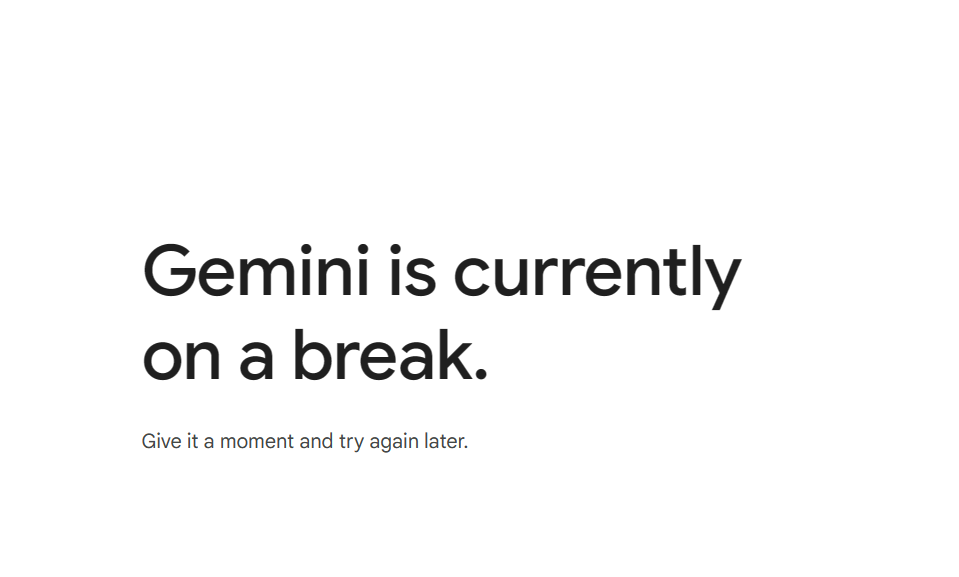
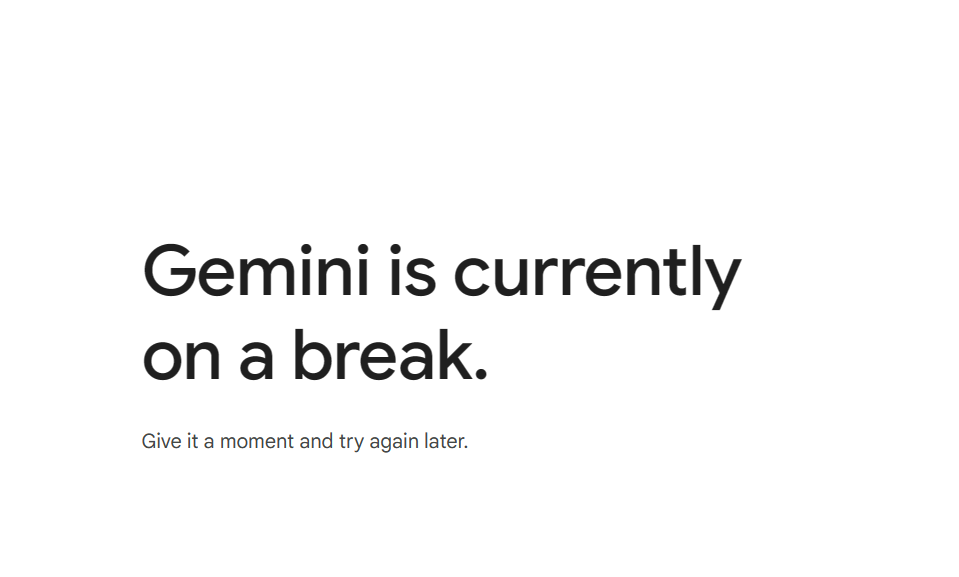
Have you ever tried to use Gemini and gotten a message saying, “Gemini is currently on a break”? Don’t worry, it happens! This doesn’t necessarily mean something is wrong with your account. In this blog post, we’ll explore some reasons why you might see this message and how to get back on track with Gemini.
The exact message is something like this: Gemini is currently on a break. Give it a moment and try again later!
Gemini is Currently on a Break: Why does this happen?
There are a couple of reasons you might see the “Gemini is Currently on a Break” message. Here are the most common ones:
- Temporary Outage: Sometimes, technical difficulties or high traffic can cause Gemini to take a short break. It’s like when your favorite store closes for cleaning – they need a little downtime to keep things running smoothly!
- Scheduled Maintenance: Just like getting a haircut, Gemini might need occasional maintenance to improve its performance. During this time, you might see the “break” message.
Errors Shown If Gemini Is Not Working
Let’s talk about the possible errors you will see when Gemini is not opening or the Gemini app keeps crashing.
“Gemini is currently on a break. Give it a moment and try again later!”
This is the most common and direct message indicating a temporary service interruption. It typically arises from server-side issues, maintenance, or high traffic. When you encounter “Gemini is currently on a break. Give it a moment and try again later!”, it signifies that the system is temporarily unavailable and requires a short pause. The system is telling you to wait a little while, and then the system will be available again.
“Something went wrong. Please try again.”
This is a more generic error message that can appear when Gemini encounters unexpected problems. It might be due to internal errors, network issues, or other unforeseen circumstances. Seeing “Something went wrong. Please try again.” means that the system is having a problem, and that you should try your action again.
“Please check your internet connection and try again.”
While this message often points to user-side connectivity issues, it can also appear when Gemini’s servers are experiencing problems that affect communication. Even if your internet is stable, this message can still appear if Gemini’s connection is unstable. If you see “Please check your internet connection and try again.” it is a good idea to check your connection, and then try again.
“Service unavailable.”
This error message is a clear indication that Gemini is temporarily down or inaccessible. It usually occurs during maintenance periods or significant server outages. The message “Service unavailable.” means that the service is temporarly not available.
“Error 429: Too many requests.”
This message is specific to API usage and indicates that you’ve exceeded the rate limit. It means that you’ve sent too many requests to Gemini’s servers within a specific time frame. This message is very common when using an API, and you send too many requests. If you see the message “Error 429: Too many requests.” you need to slow down your requests.
No Response
In some cases, Gemini might simply fail to respond to your input without displaying an explicit error message. This can also be a sign of a temporary interruption. A lack of response can also be an indicator that “Gemini is currently on a break. Give it a moment and try again later!”.
Deeper Dive into the Causes for Gemini Break
- Server Overload:
- AI models like Gemini require substantial computational resources. During peak usage, servers can become overloaded, leading to delays or temporary shutdowns.
- This is analogous to a website crashing due to a sudden surge in traffic.
- The system is designed to protect from this overload by temporarily pausing the service.
- Model Updates and Deployments:
- Google constantly refines and updates Gemini’s algorithms. Deploying these updates often requires temporary downtime to ensure a smooth transition.
- This process involves pushing new code and model weights to the servers, which can necessitate a brief service interruption.
- API Rate Limiting:
- If you’re using Gemini through an API, you might encounter rate limits. These limits are in place to prevent abuse and ensure fair resource allocation.
- Exceeding these limits can result in temporary blocks or “break” messages.
- API’s are designed to protect the servers from being overloaded by a single user.
- Resource Allocation and Optimization:
- Google dynamically allocates resources to different services. At times, Gemini’s resources might be temporarily reduced to optimize overall system performance.
- This is a common practice in cloud computing to maintain efficiency.
- Bug Fixes and Patches:
- Occasional bugs or glitches can necessitate immediate fixes. These fixes might require temporary service interruptions.
Advanced Troubleshooting Techniques to fix Gemini Errors
We asked Gemini, what to do when “Gemini is on a break.” here’s the answer.
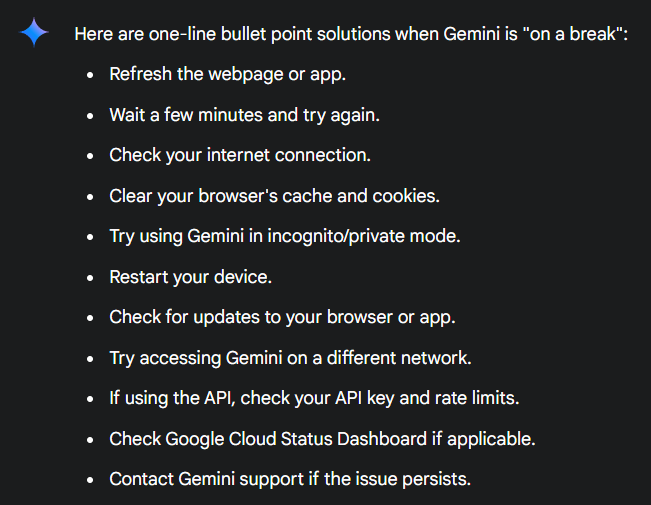
- Clear Browser Cache and Cookies:
- Corrupted cache or cookies can sometimes interfere with Gemini’s functionality. Clearing them can resolve these issues.
- This ensures a clean slate for the browser to communicate with the Gemini servers.
- Try Incognito/Private Mode:
- This helps determine if browser extensions or cached data are causing the problem. If Gemini works in incognito mode, an extension or cached data is likely the culprit.
- Check Network Latency:
- High latency can cause communication delays and trigger the “break” message. Use online tools to measure your network latency and ensure it’s within acceptable ranges.
- High latency means there is a large delay in the data being sent and recived.
- Test on Different Networks:
- If possible, try accessing Gemini from a different network (e.g., mobile data or a different Wi-Fi network). This helps isolate network-specific issues.
- Examine Browser Console Errors:
- Open your browser’s developer console (usually by pressing F12) and check for any error messages. These messages can provide valuable clues about the underlying problem.
- Check Google Cloud Status Dashboard:
- If Gemini is part of the Google Cloud platform, check the google cloud status dashboard for any reported outages.
- API Key Validation (if applicable):
- If using the API, double check the API key is valid, and has not expired.
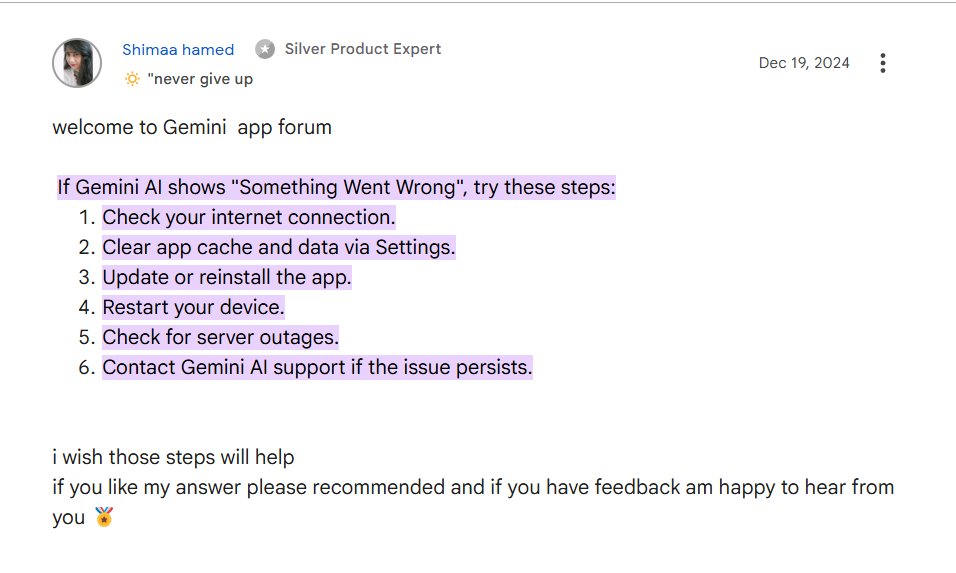
Additional Tips and Considerations
- Understanding Rate Limits:
- Familiarize yourself with Gemini’s API rate limits if you’re using it programmatically. Implement rate-limiting mechanisms in your code to avoid exceeding these limits.
- Feedback and Reporting:
- If you encounter persistent issues, provide detailed feedback to Google through the appropriate channels. This helps them identify and address underlying problems.
- Alternative AI Tools:
- As mentioned, having backup AI tools can be helpful. Consider exploring alternatives like those listed in “Best AI for students” or “Studyable – A student’s AI” when Gemini is unavailable.
- Image and GIF generation limitations:
- Image and GIF generation are very resource intensive, and can be subject to stricter rate limiting, and more frequent breaks.
How to Fix Gemini is currently on a break error?
Here are a few things you can try if you encounter the “break” message:
- Most easy solution: Simple refresh the page. When you refresh the page, it will start working again. It’s usually just for a couple of seconds. So, you can refresh it once or twice and it will work again. If not, you can try opening it on a different tab.
- Wait a Few Minutes: This might seem simple, but sometimes all it takes is a little patience. Give Gemini a few minutes to catch its breath, and then try again.
- Check for Updates: If the problem seems to be lingering, it’s possible an update is available for the app or browser you’re using. Updating can sometimes fix compatibility issues that might be causing the error.
- Restart Your Device: Sometimes a simple restart of your computer or phone can clear up temporary glitches that might be interfering with Gemini.
- Check Online Resources: There’s a good chance you’re not alone! Search online forums or social media for news about Gemini outages. The official Gemini website or social media pages ([PLACEHOLDER Gemini social media link]) might also have announcements about scheduled maintenance.
If you are trying for generating GIF or images quite often, it can go on a break.
Still Stuck on Gemini Break?
If you’ve tried all these steps and you’re still seeing the “break” message, it’s less likely to be a common issue. In this case, you can try contacting Gemini support directly. They’ll be able to investigate the problem further and assist you.
Here are some additional tips to keep in mind:
AI Tools Revealed is here for you to keep in mind many other things.
- If you’re using a browser extension or app to connect to Gemini, try disabling it temporarily. Sometimes, these add-ons can interfere with how Gemini works.
By following these steps, you should be able to resolve the “break” message and get back to using Gemini. Remember, a little patience and some troubleshooting can usually do the trick!
Conclusion
To summarize, you can wait for a while and let Google do its thing. You can refresh the page or open Gemini is a new tab to continue.
If you’re fascinated about AI tools, AI Tools Directory is your place to head over. We at AI Tools Revealed have ensured that most of the interesting tools are listed with us.
Also, if you are facing similar issues with other AI tools, here are the solutions.
Grok 3 Limits – Daily Limit Explained
But, if you want to use it for studying, here are some of the great alternatives to Gemini.
FAQ (Frequently Asked Questions)
How long is Gemini AI on break?
Gemini “Breaks” are usually brief, lasting a few seconds to minutes. However, major maintenance or server issues could extend the downtime. Google aims to restore service as quickly as possible.
Why won’t Gemini open?
Gemini might not open due to temporary server issues, maintenance, or network problems. Try refreshing the page, checking your internet connection, or waiting a few minutes. If issues persist, there may be a wider service outage.
How to keep Gemini always active?
You cannot guarantee 100% uptime, as online services experience occasional interruptions. Ensure a stable internet connection and keep your browser/app updated. For API users, implement proper error handling and rate limit management.
Gemini is currently on a break meaning?
This message means Gemini is temporarily unavailable due to technical issues, maintenance, or high server load. It’s a prompt to wait a short time before trying again.
